How to use NGROK
When using NGROK you will be able to generate a public URL that will point to your local server which will look similar to this:
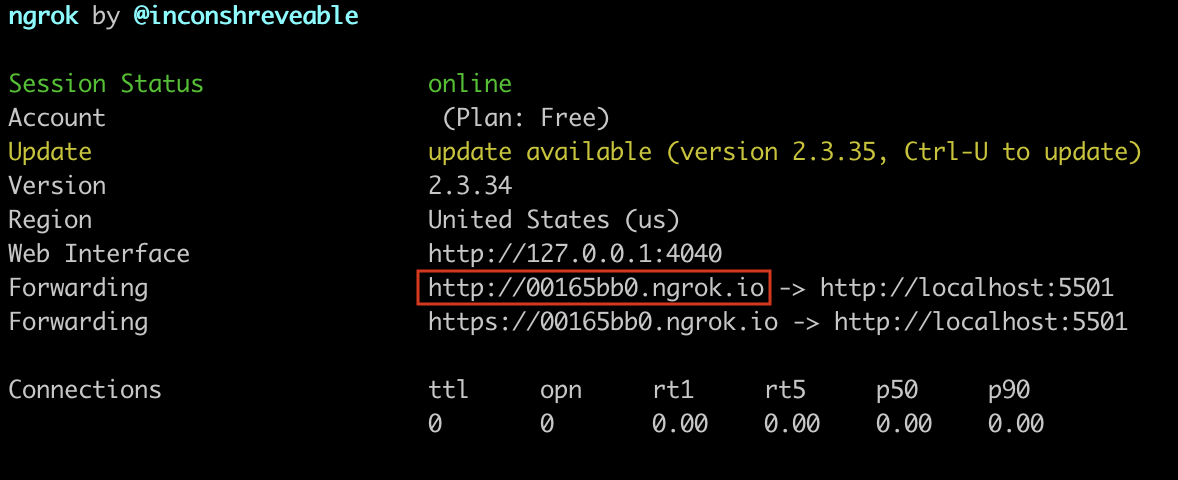
You will need to install NGROK, so head to their website ngrok.com and follow the download and installation instructions.
Initiating the NGROK Tunnel and generating public URL
Once you have signed up for NGROK you will eventually end up at a page similar to the one below. Follow all the steps and to initiate the server see the highlight box in the image.
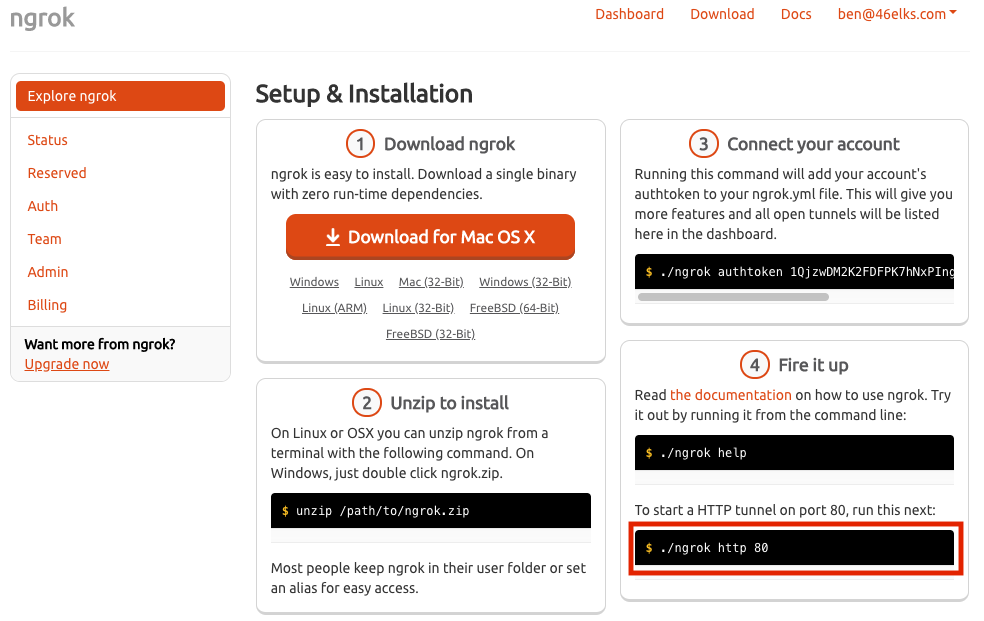
Run this command from the folder where ngrok is installed - for most users this is their ‘user folder’.
./ngrok http 5501Once your server has successfully started a screen similar to the one below will start. It is important that you leave this window running. This will ensure that requests and posts can be made to the NGROK tunnel towards your local server running on your machine.
Copy the forwarding URL (public URL)
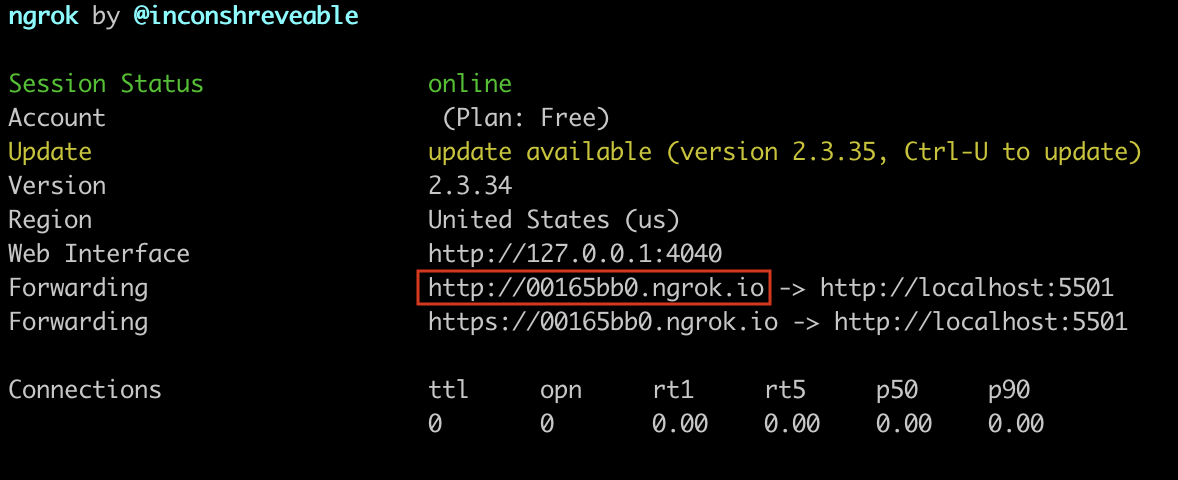
Copy and Paste the URL as seen in the above example surrounded in red and store it somewhere. Otherwise make sure you leave it running (you can simply minimize this screen) and come back when you need to copy the URL or check that everything is in order.

Putting NGROK to use
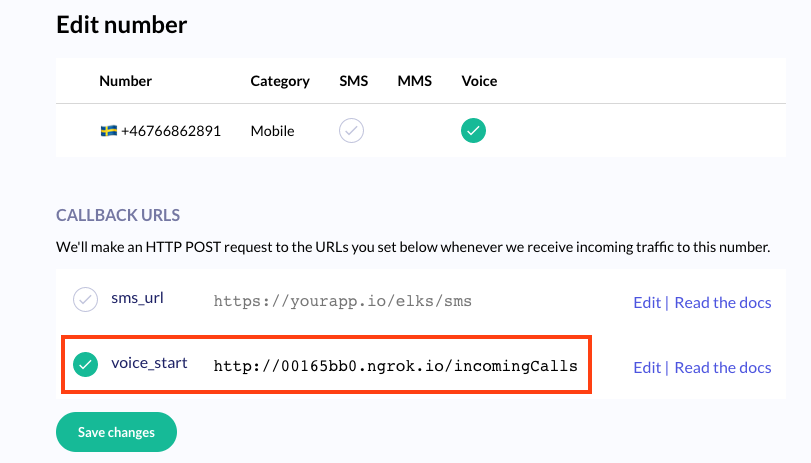
Once you have initiated an NGROK server you can copy and paste the URL to one of your 46elks virtual numbers. When you receive an SMS or a phone call to your 46elks number we will make a post to the url that you have set.






